Getting Started
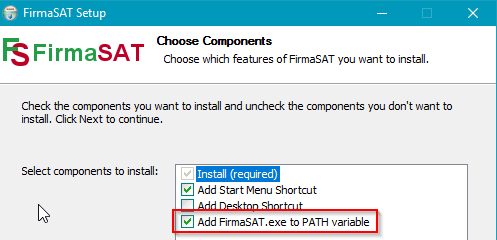
Download and install FirmaSAT using the install.exe file.
When installing, check the option Add FirmaSAT.exe to PATH variable.This means it will be available to call from any command-prompt window without using the FirmaSAT-open menu option.
Check that the installation is correct by opening a command window and typing FirmaSAT.
- Open the Windows Start menu.
- Type
command promptinto "Search programs and files" - Click on Command Prompt at the top under "Programs"
- Type FirmaSAT. If installed correctly, it will display details similar to:
C:\Users\username>firmasat FirmaSAT.exe v9.1.[32] (Oct 25 2018 12:24:57). --Using core diFirmaSAT2.dll version 90120 (May 11 2019 06:35:25) Usage: FirmaSAT ACTION [OPTIONS] [-o outfile] [-i] infile For help type ``FirmaSAT HELP [KEYWORD]'' (en espanol ``FirmaSAT AYUDA'') For options ``FirmaSAT HELP-OPTIONS'' (en espanol ``FirmaSAT AYUDA-OPCIONES'')
- If you get an error message that says
the application has failed to start because diFirmaSat2.dll was not found
then the installation is not correct. Reinstall the application. -
If you get an error message
'FirmaSAT' is not recognized as an internal or external command, operable program or batch file.
then reinstall and make sure you select Add FirmaSAT.exe to PATH variable when installing (see above). Or set the path to the program:SET PATH=%ProgramFiles(x86)%\FirmaSAT;%PATH%